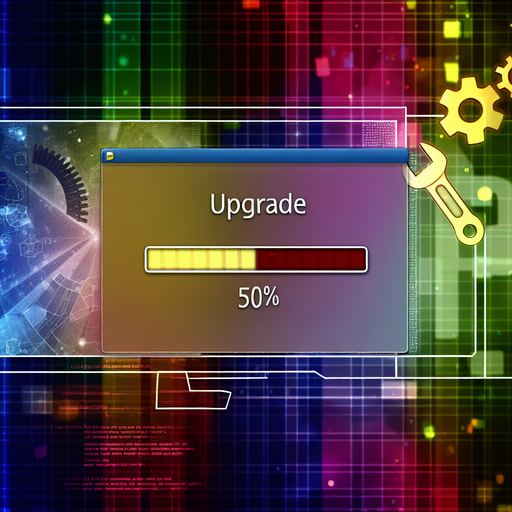Keeping your Nextcloud installation up to date is crucial for ensuring the security, performance, and functionality of your cloud storage platform. Regular updates not only provide you with the latest features and improvements but also protect your system from vulnerabilities that could be exploited by hackers. In this article, we will discuss the importance of updating Nextcloud and provide you with a step-by-step guide on how to keep your installation up to date.
Why should you update Nextcloud?
Get Nextcloud with 1 TB of storage for just up to €3.99 per month.
Try it now for one month free and risk-free.
1. Security: One of the main reasons to keep your Nextcloud installation up to date is to protect it from security vulnerabilities. Hackers are constantly developing new ways to exploit systems, so it is important to stay current with security patches and updates to prevent unauthorized access to your data.
2. Performance: Updates often include performance improvements that can make your Nextcloud installation run smoother and faster. These improvements can help you to access your files more quickly and efficiently, enhancing your overall user experience.
3. Features: Updates also bring new features and functionalities to Nextcloud, allowing you to make the most out of your cloud storage platform. By staying up to date, you can take advantage of the latest tools and enhancements that make managing your files easier and more convenient.
How to keep your Nextcloud installation up to date:
1. Check for updates regularly: Make it a habit to check for updates for Nextcloud on a regular basis. You can do this by logging into your Nextcloud dashboard and looking for any notifications or alerts about new updates. You can also visit the Nextcloud website or forums to see if there are any new releases available.
2. Backup your data: Before you begin the update process, it is important to back up all of your data to ensure that you do not lose any important files or information. You can use the built-in backup tools in Nextcloud or third-party backup solutions to create a copy of your data.
3. Update using the web interface: Nextcloud makes it easy to update your installation through the web interface. Simply navigate to the settings menu and click on the „Overview“ tab. Here, you will see a notification if there are any updates available. Click on the „Update“ button to start the update process.
4. Update using the command line: If you prefer to update Nextcloud using the command line, you can do so by SSHing into your server and running the following command:
sudo -u www-data php /var/www/nextcloud/occ upgrade
Replace /var/www/nextcloud/ with the path to your Nextcloud installation directory.
5. Test the update: Once the update is complete, make sure to test your Nextcloud installation to ensure that everything is working correctly. Check that you can access your files, upload/download data, and use any new features that were included in the update.
By following these steps, you can keep your Nextcloud installation up to date and secure, ensuring that you have the latest features and improvements at your disposal. Remember to regularly check for updates and back up your data before updating to prevent any potential data loss. Keeping your Nextcloud installation up to date is essential for maintaining the security, performance, and functionality of your cloud storage platform.