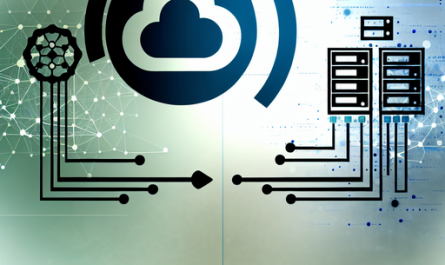Nextcloud: Troubleshooting and Effective Solutions
Nextcloud is an open-source, self-hosted file synchronization and sharing solution that competes with services like Dropbox, Google Drive, and Microsoft OneDrive. However, like all software, Nextcloud can encounter issues that need effective troubleshooting to maintain its smooth operation. This comprehensive guide will delve into common Nextcloud troubleshooting steps, offer solutions to frequent problems, and ensure your Nextcloud setup remains efficient and reliable.
Understanding Nextcloud and Its Importance
Nextcloud offers extensive capabilities that extend beyond file sharing and synchronization. It provides tools for communication, collaboration, and productivity which are essential for both personal and business use. Given its open-source nature, it guarantees data privacy and control, making it a preferred choice for organizations with stringent data security requirements. However, to fully leverage its benefits, you must know how to address issues as they arise.
Get Nextcloud with 1 TB of storage for just up to €3.99 per month.
Try it now for one month free and risk-free.
Common Nextcloud Issues and Troubleshooting Steps
While Nextcloud is robust and reliable, users may encounter several issues. Here are most common problems and their troubleshooting steps:
1. Database Connection Errors
A frequent issue with Nextcloud is the inability to connect to the database. This can occur due to incorrect database credentials or problems with the database server.
Troubleshooting:
- Ensure that the database service is running.
- Check the
config.phpfile in the Nextcloud installation directory for correct database credentials. - Verify the database user has the relevant permissions to access the Nextcloud database.
2. File Synchronization Issues
Synchronization issues can prevent files from being properly synced across devices, leading to data inconsistency.
Troubleshooting:
- Check for storage limitations and ensure you have sufficient storage space.
- Ensure that all client devices have stable internet connections.
- Examine the Nextcloud log files for any errors or warnings related to file syncing.
- Update Nextcloud and its apps to the latest version.
3. Permission Denied Errors
Permission errors are common, especially when files or directories are incorrectly set.
Troubleshooting:
- Set the correct file permissions on the Nextcloud data directory.
- Ensure that the web server user has appropriate access to the necessary directories.
- Run the
occ files:scancommand to rescan the directory and correct file permissions.
4. HTTPS/SSL Issues
Secure connections are vital for data protection, but SSL issues can break the secure connection.
Troubleshooting:
- Verify that the SSL certificates for your domain are installed correctly.
- Use tools like SSL Labs to diagnose and resolve SSL issues.
- Ensure your web server configuration (like Apache or Nginx) points to the correct certificate files.
Advanced Troubleshooting Techniques
There are times when basic troubleshooting steps may not resolve the issue. Advanced troubleshooting techniques can be employed to dig deeper into the problems:
1. Utilizing the Nextcloud Logging System
Nextcloud has a comprehensive logging system that captures different log levels, including errors and warnings. The log files are located in the data directory and can be critical for troubleshooting complex issues.
2. Debugging with Nginx or Apache Logs
Your web server logs can provide significant insights into issues, especially those relating to server faults or misconfigurations.
For Nginx:
- Access logs:
/var/log/nginx/access.log - Error logs:
/var/log/nginx/error.log
For Apache:
- Access logs:
/var/log/apache2/access.log - Error logs:
/var/log/apache2/error.log
3. Command-Line Tools for Nextcloud
The occ command-line tool can be invaluable for troubleshooting. It is located within the Nextcloud installation directory and allows for various administrative tasks:
- Scanning files for changes:
occ files:scan --all - Repairing the Nextcloud instance:
occ maintenance:repair - Checking the status:
occ status
4. Resource Monitoring
Monitoring server resources like CPU, memory, and disk usage can help identify performance bottlenecks.
- Linux users can use tools like
htoportopto monitor system resource consumption. - Check available disk space with
df -hand ensure there’s sufficient space for Nextcloud data.
Nextcloud Community and Support
When all else fails, turn to the Nextcloud community. The Nextcloud forums are active, and it’s likely someone has encountered and solved a problem similar to yours.
- Visit the Nextcloud community forum.
- Explore the Nextcloud documentation for official guides and tutorials.
- Consider a subscription to Nextcloud Enterprise for professional support.
Proactive Measures for Nextcloud Stability
Proactive measures can significantly reduce the occurrence of issues with your Nextcloud setup:
1. Regular Updates
Always keep your Nextcloud instance and its apps up to date with the latest versions. Updates often contain bug fixes and security enhancements that can prevent issues from occurring.
2. Regular Backups
Implement a robust backup strategy to ensure data is not lost during a server failure or data corruption event.
3. Performance Tuning
Optimize your Nextcloud server by tuning database settings and using caching mechanisms like Redis to improve performance.
4. Network Configuration
Ensure that your network configuration, such as DNS settings and firewall rules, supports optimal Nextcloud functionality.
Conclusion
Nextcloud offers a myriad of features that cater to both individuals and businesses. However, maintaining its efficiency requires addressing issues as they arise. With this comprehensive Nextcloud troubleshooting guide, you can resolve common problems effectively and ensure your Nextcloud setup remains reliable. By understanding the basic and advanced troubleshooting techniques, leveraging community support, and implementing proactive measures, you can harness the full potential of Nextcloud and enjoy seamless file synchronization and collaboration.