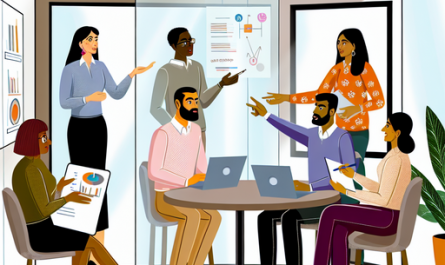Nextcloud and Zoho CRM: A Powerful Combination for Seamless Collaboration and CRM

In today’s fast-paced business environment, the need for enhanced collaboration and robust customer relationship management (CRM) systems has never been more critical. Enter Nextcloud and Zoho CRM, two powerful tools that when combined, create a remarkable synergy. This article explores the integration possibilities between Nextcloud and Zoho CRM, highlighting how this combination can revolutionize your business operations.
What is Nextcloud?
Nextcloud is an open-source cloud storage solution designed to offer greater control over your data. It provides:
Get Nextcloud with 1 TB of storage for just up to €3.99 per month.
Try it now for one month free and risk-free.
- Secure file sharing
- Data synchronization
- Collaboration tools
These features ensure that your team can work together seamlessly, irrespective of geographical locations. With Nextcloud, you have the flexibility to host your own cloud servers, ensuring maximum data control and security.
What is Zoho CRM?
Zoho CRM is a cloud-based software designed to help businesses manage their customer interactions, sales, and marketing processes efficiently. It features:
- Lead and contact management
- Pipeline management
- Automation of sales workflows
- Analytics and reporting
By leveraging Zoho CRM, businesses can enhance their customer relationships, streamline their sales processes, and gain valuable insights into their customer base.
The Power of Integration: Nextcloud and Zoho CRM
The integration of Nextcloud with Zoho CRM brings a plethora of benefits, effectively merging robust collaboration capabilities with advanced CRM functionalities. This powerful combination facilitates:
- Improved Collaboration
- Centralized Data Management
- Increased Productivity
1. Improved Collaboration
By integrating Nextcloud with Zoho CRM, teams can share documents and collaborate on projects directly within the CRM environment. This integration ensures that all team members have access to up-to-date information, reducing communication silos and enhancing overall decision-making processes.
2. Centralized Data Management
With data being stored across different platforms, consolidating information can become a challenge. The Nextcloud and Zoho CRM integration centralizes data management, allowing users to access and manage customer-related documents and files from a single interface. This centralized approach not only simplifies data management but also enhances data security and control.
3. Increased Productivity
The integration streamlines workflows by automating various tasks. For instance, sales teams can attach relevant customer documents directly to their Zoho CRM profiles without switching between platforms. This seamless connection reduces redundancy, saves time, and significantly enhances productivity.
Setting Up Nextcloud and Zoho CRM Integration
Setting up the integration between Nextcloud and Zoho CRM is a straightforward process. Here’s a step-by-step guide:
Step 1: Install Nextcloud
If you haven’t already, begin by installing Nextcloud. You can choose between a hosted solution or setting up your own server. Detailed installation instructions are available on the Nextcloud website.
Step 2: Install Zoho CRM
Sign up for Zoho CRM and set up your account. Zoho offers various plans depending on your business needs, ranging from free versions to more advanced paid plans. More information can be found on the Zoho CRM website.
Step 3: Integrate Nextcloud with Zoho CRM
Once both platforms are set up, you can proceed with the integration. Zoho Marketplace offers a direct integration app for Nextcloud. Follow these steps:
- Navigate to the Zoho Marketplace and search for “Nextcloud Integration”.
- Select the Nextcloud integration app and click “Install”.
- Authorize the integration by signing into your Nextcloud account.
- Configure the integration settings according to your business requirements.
Best Practices for Using Nextcloud and Zoho CRM
To maximize the benefits of the Nextcloud and Zoho CRM integration, consider the following best practices:
Maintain Data Consistency
Ensure that data entered into either system is consistent and accurate. Regularly synchronize data to prevent discrepancies and maintain data integrity.
Leverage Automation
Utilize workflow automation features in both Nextcloud and Zoho CRM to reduce manual tasks. Automating repetitive processes will save time and minimize errors.
Train Your Team
Provide adequate training to your team on how to use the integrated systems effectively. A well-trained team will be able to leverage the integration to its full potential, enhancing overall productivity.
Conclusion
The integration of Nextcloud and Zoho CRM is a game-changer for businesses looking to enhance collaboration and streamline their CRM processes. By combining the strengths of both platforms, companies can enjoy improved data management, increased productivity, and a seamless workflow.
Whether you are a small business or a large enterprise, embracing the Nextcloud and Zoho CRM integration can provide meaningful benefits and create a competitive edge in today’s market.
Start your integration journey today and witness the transformation in your business operations with Nextcloud and Zoho CRM.
FAQs
- Q: What is Nextcloud?
- Q: What is Zoho CRM?
- Q: How does the integration of Nextcloud and Zoho CRM benefit businesses?
- Q: How can I set up the integration between Nextcloud and Zoho CRM?
- Q: What are some best practices for using the integrated systems?
A: Nextcloud is an open-source cloud storage and collaboration platform that provides secure file sharing, data synchronization, and collaboration tools.
A: Zoho CRM is a cloud-based software that helps businesses manage customer interactions, sales, and marketing processes efficiently.
A: The integration enhances collaboration, centralizes data management, and increases productivity by automating tasks and consolidating information.
A: Install Nextcloud and Zoho CRM, then use the Zoho Marketplace to find and install the Nextcloud integration app. Follow the on-screen instructions to configure the integration.
A: Maintain data consistency, leverage automation features, and provide adequate training to your team to maximize the benefits of the integration.