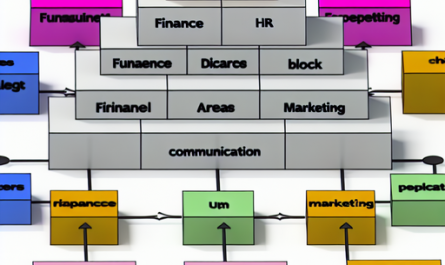Nextcloud Calendar and Contacts: A comprehensive guide
In today’s fast-paced world, staying organized is essential. With so many appointments, meetings, and events to keep track of, having a reliable calendar and contacts system is a must. Nextcloud offers a powerful solution for managing your calendar and contacts, all in one convenient platform. In this comprehensive guide, we will explore how to make the most of Nextcloud’s Calendar and Contacts apps.
Get Nextcloud with 1 TB of storage for just up to €3.99 per month.
Try it now for one month free and risk-free.
Getting Started
The first step in using Nextcloud’s Calendar and Contacts apps is to install them on your Nextcloud server. If you don’t already have a Nextcloud server set up, you can easily create one by following the installation instructions on the Nextcloud website. Once your server is up and running, you can install the Calendar and Contacts apps from the Nextcloud app store.
Managing Your Calendar
Nextcloud’s Calendar app allows you to create, edit, and share events with ease. To create a new event, simply click on the „+“ button in the Calendar app and fill in the event details, such as the event title, location, date, and time. You can also set reminders for your events to ensure that you never miss an appointment.
One of the great features of Nextcloud’s Calendar app is the ability to create multiple calendars for different purposes. For example, you could have separate calendars for work events, personal appointments, and family activities. This allows you to keep your events organized and easily accessible.
Sharing your calendar with others is also simple with Nextcloud. You can invite other Nextcloud users to view and edit your calendar, making it easy to collaborate on meetings and events. You can also share your calendar publicly, allowing anyone with the link to view your events.
Managing Your Contacts
Nextcloud’s Contacts app makes it easy to manage your contacts and keep them organized. You can add new contacts manually or import existing contacts from a CSV file. The Contacts app allows you to store a wealth of information for each contact, including their name, email address, phone number, and more.
One of the standout features of Nextcloud’s Contacts app is the ability to categorize your contacts into groups. This allows you to easily organize your contacts by different criteria, such as work contacts, family members, or friends. You can also create custom fields to store additional information about your contacts.
Syncing Your Data
Nextcloud offers seamless synchronization of your calendar and contacts across all your devices. Whether you’re using a desktop computer, laptop, tablet, or smartphone, you can access your calendar and contacts from anywhere. This ensures that you always have the most up-to-date information at your fingertips.
To sync your calendar and contacts with your devices, you can use the CalDAV and CardDAV protocols. These protocols allow you to connect your Nextcloud account to a wide range of calendar and contacts apps, including Thunderbird, Evolution, and DAVx5. This ensures that you can access your data using the apps you’re already familiar with.
In conclusion, Nextcloud’s Calendar and Contacts apps offer a comprehensive solution for managing your schedule and contacts. By following the steps outlined in this guide, you can take full advantage of Nextcloud’s features and stay organized in your busy life. With Nextcloud, you can streamline your workflow, collaborate with others, and never miss an important appointment again. Start using Nextcloud’s Calendar and Contacts apps today and experience the convenience of a unified platform for all your scheduling needs.